Configure a SSL connection
To configure a connection to an SSL cluster, open Insulator and click on the Add new cluster button.
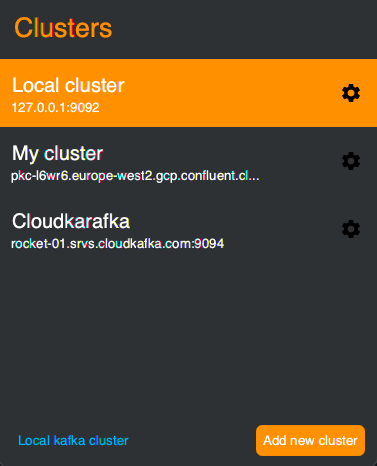
A configuration window for the new cluster will open. Fill Cluster name and Endpoint (url:port) as showed in the figure below, and select the Use SSL (Aiven) checkbox.
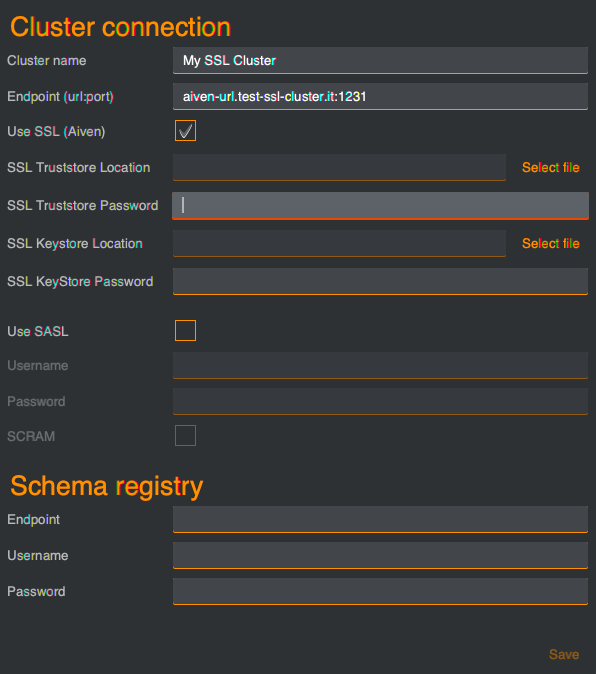
If you already have the keystore and truststore files, click on Select file buttons to import them. Afterwards, set up keystore password and truststore password.
Click Save when you are happy with the configuration.
Configure an Aiven cluster
If you don’t have a keystore and a truststore file (e.g. if you use Aiven Kafka cluster), dowload Access key, Access certificate and CA Certificate from the Aiven console and rename, respectively, as service.key, service.cert and ca.pem.
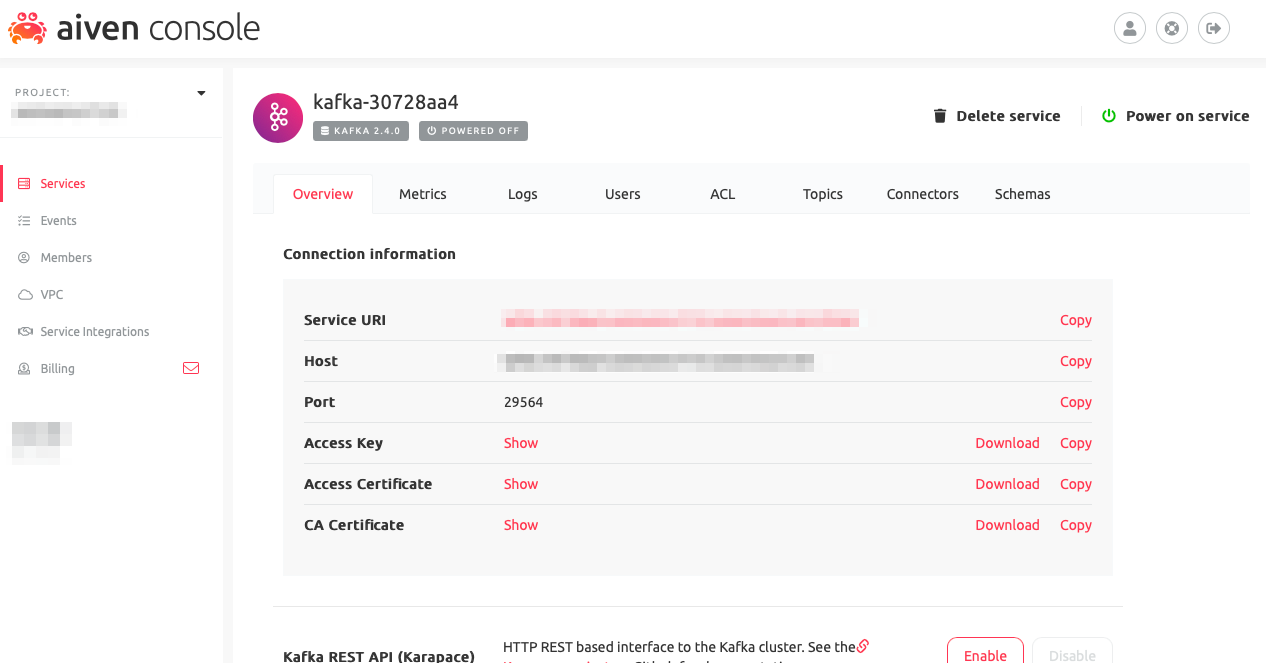
Then, open a terminal windows and navigate to the folder containing the files you saved in the previous steps. and run the following commands:
openssl pkcs12 -export -inkey service.key -in service.cert -out client.keystore.p12 -name service_key
# When prompted, insert the password for the keystore
keytool -import -file ca.pem -alias CA -keystore client.truststore.jks
# When prompted, insert the password for the truststore and answer yes to `Trust this certificate? [no]:`.
Now for SSL Truststore Location select client.truststore.jks and set up the password.
Do the same for the SSL Keystore Location using the client.truststore.jks.
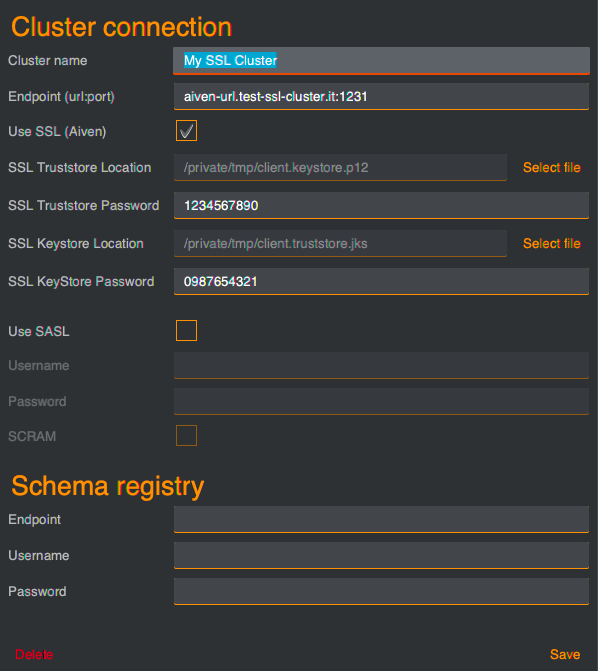
See Aiven documentation for more details at https://help.aiven.io/en/articles/3660348-kafkatool-integration-with-aiven-for-kafka